
The best OCR tools for extracting text from images
Would you like to automate your company's operations? If so, it's good news. Automation is a very important aspect of business, since it not only streamlines business operations, but also saves a lot of labor and time.
However, moving your business to automation poses a number of challenges. Find out in this article about the best OCR tools for extracting text from images.
The 4 best free image-to-text converters for businesses
OCR (optical character recognition) is an advanced technique that analyzes images containing characters, processes them and extracts text. Here are four free tools for extracting text from images using OCR technology.
1. Imagetotext.info
Imagetotext.info is an amazing tool that performs AI-based extraction and allows you to copy text from images, scanned documents or screenshots. This tool uses the advanced Tesseract-OCR software. But what sets it apart from the rest? Let me tell you why.
- It's free to use.
- Allows bulk extraction.
- Has multilingual capabilities.
- Supports multiple image formats.
- Allows file download in (.txt) format.
- Available on the Web, Play Store and App Store.
Here are the steps to follow to extract text from an image using Imagetotext.info.
1. Start by downloading the image, then integrate it into the tool.
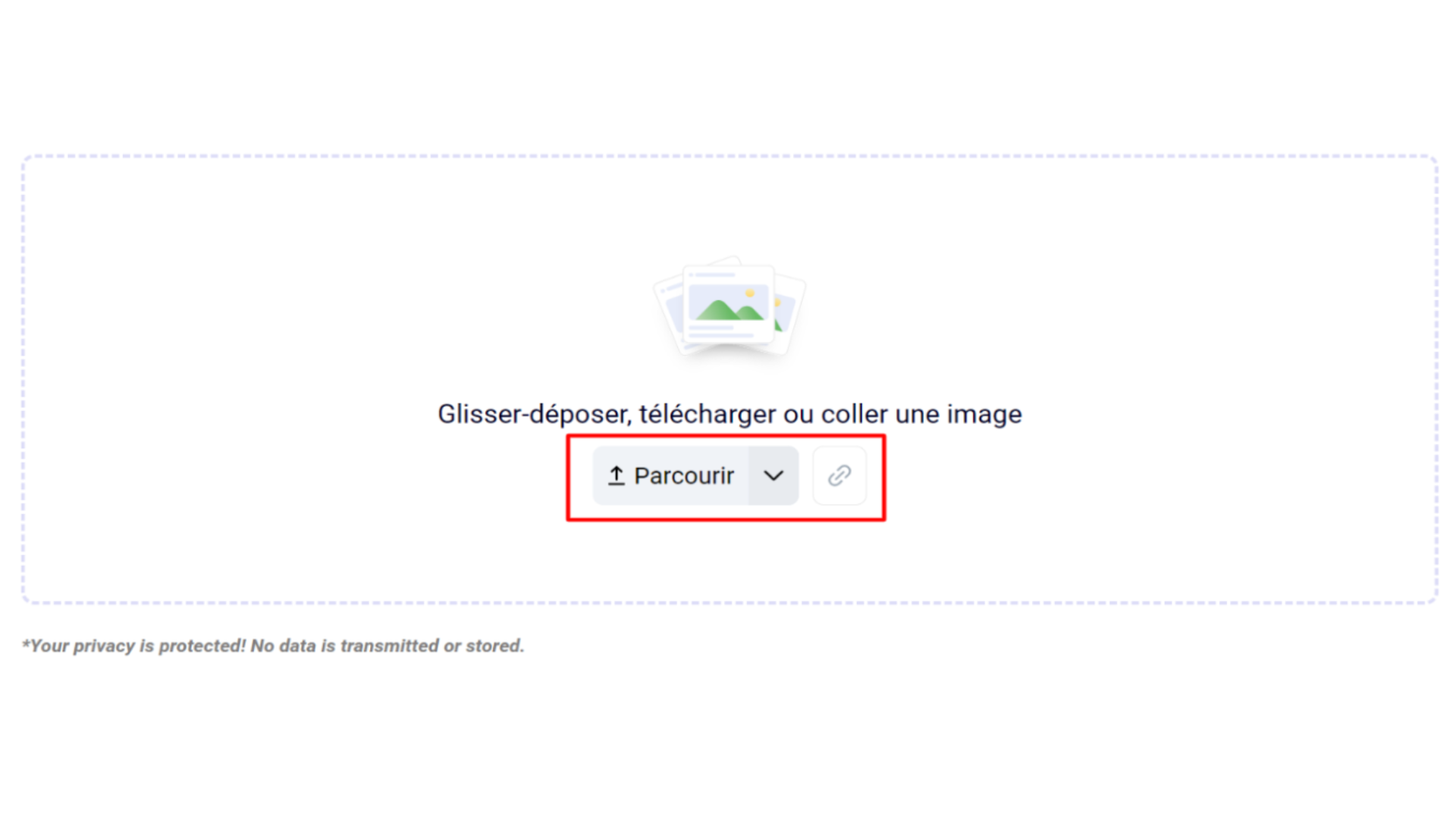
2. After downloading, press the “Convert” button in the bottom corner.
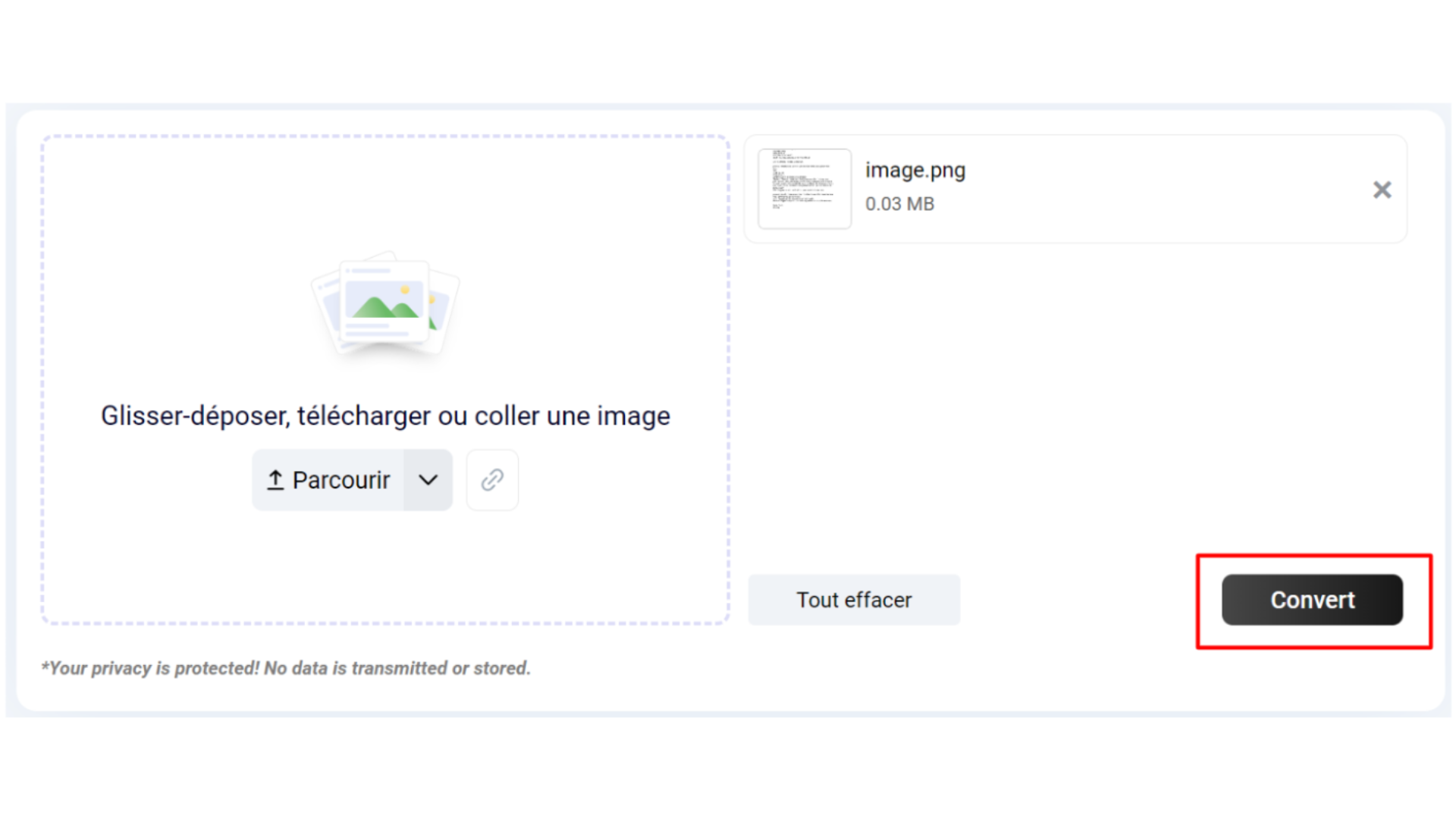
3. Copy the text by clicking on the icon on the right.

4. You can also download the file (.txt). You can see the results in the attachment below.

We can see that Imagetotext.info has succeeded in extracting the text from the image of the scanned document with great precision.
2. Jpgtotext.com
The second tool for extracting text from images is Jpgtotext.com. It also works with OCR technology, enabling automatic text extraction from images.
It's free to use and supports several image formats, including JPG, PNG, JPEG, etc. Features include :
- It supports 50 languages.
- It accepts files up to 15 MB.
- Works on computer and phone.
- An extension is available for Chrome and Edge.
Here are the steps to follow:
1. Start by uploading a file by clicking on “Choose file”. You can also drag the image into the input field.

2. Then click on “Extract now”.

3. The image has been processed in a few seconds. Download the file (.txt). You can also copy the text. Here are the results.
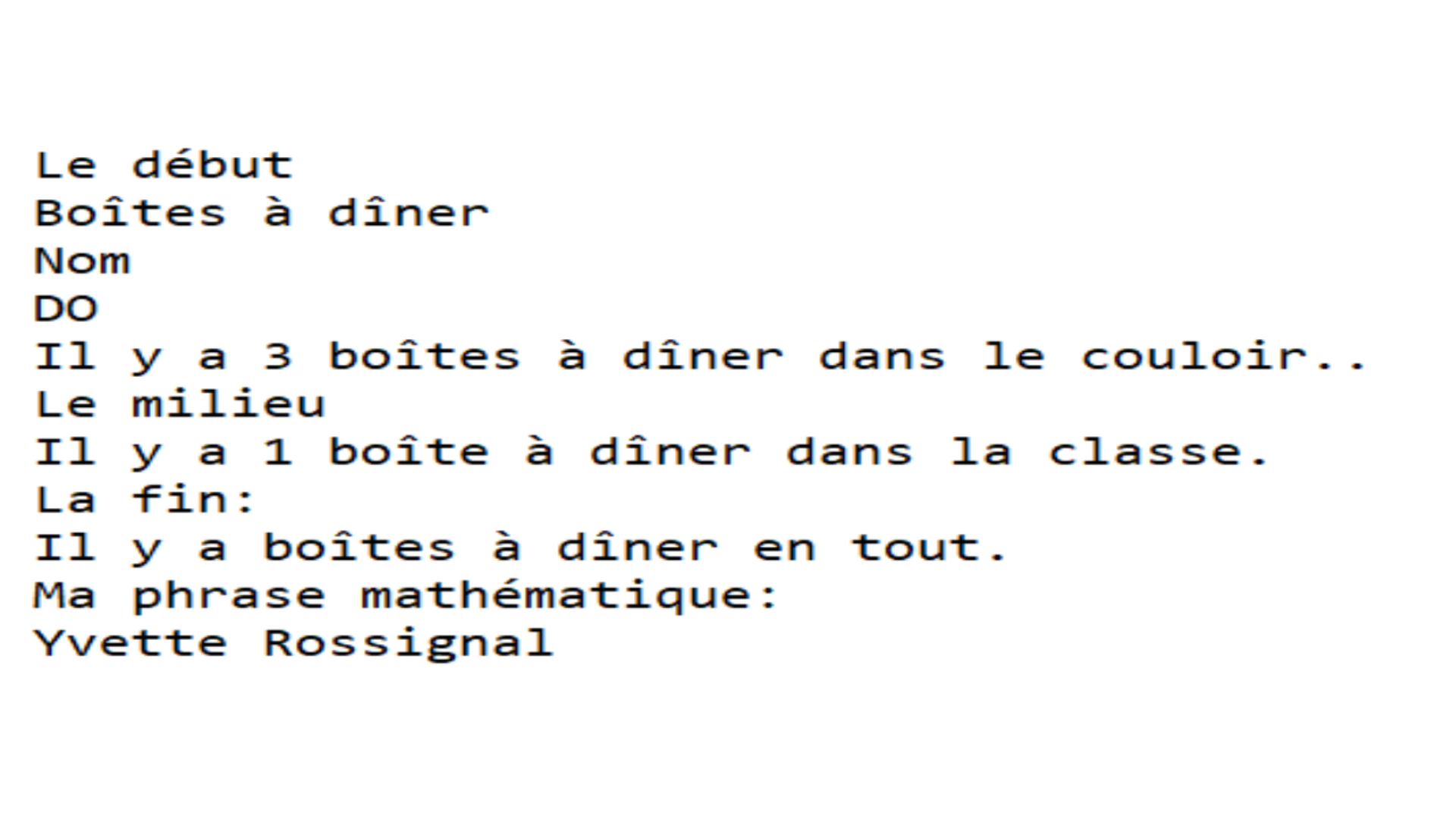
As can be seen above, Jpgtotext.info managed to extract the text from the image without error. So, if you have images up to 15MB in size, this is a good option.
3. Imagetotext.io
The third automatic text extraction tool is Imagetotext.io. The tool offers unlimited free access to process up to three images at a time, while the premium version lets you process 50 images (up to 10 MB) at a time.
Here's an overview of the tool's features.
- Support for multiple formats such as JPG, PNG, JPEG, GIF, WEBP, etc.
- Multilingual capabilities.
- Supports multiple devices.
- Allows insertion of links.
- Download size of 10 MB.
- Access to many other tools such as jpg to word conversion and many more.
Here's how to use this tool to extract text from a business letter.
1. Submit the letter by selecting the (+Browse) button.
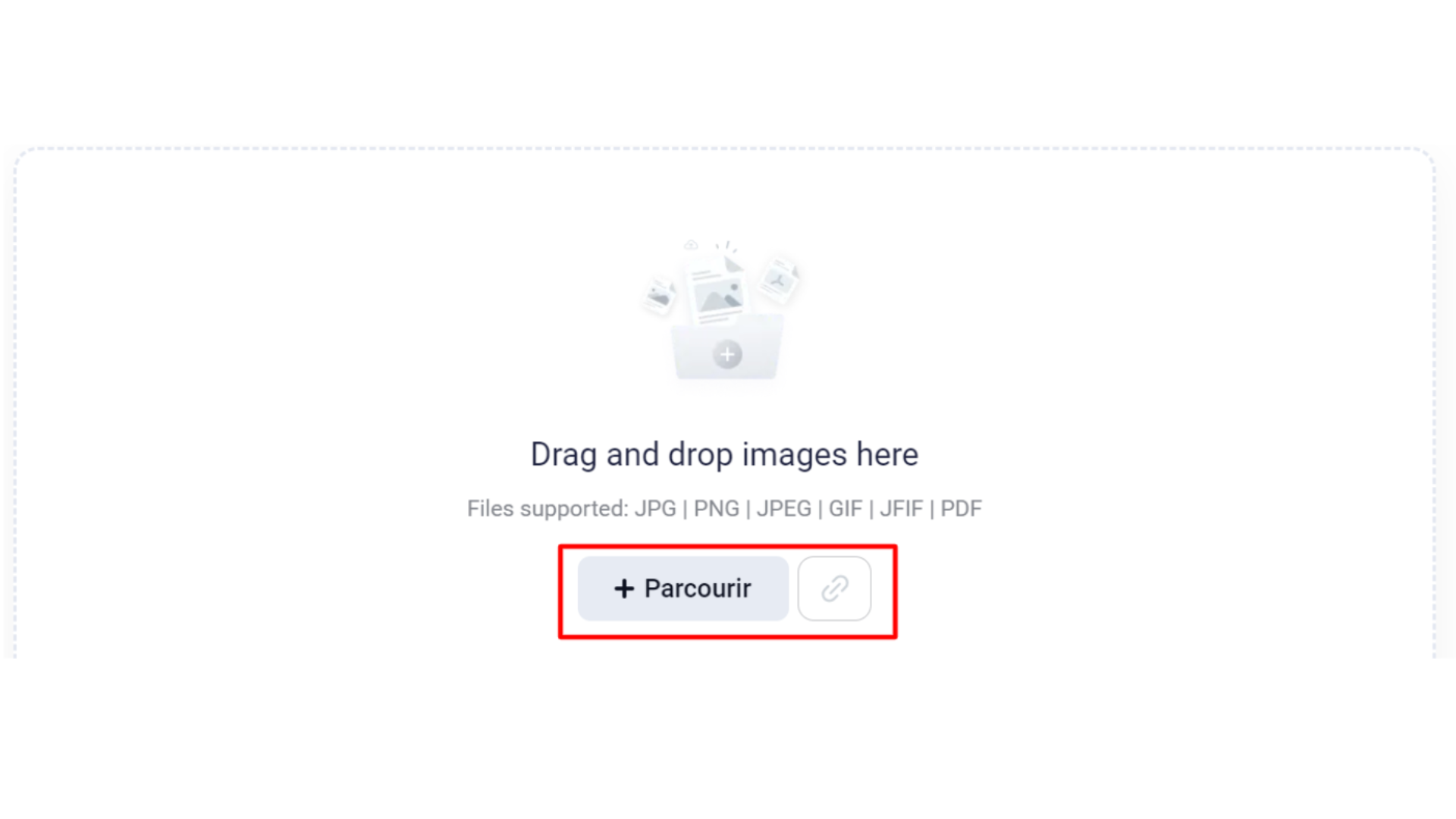
2. Once the letter had been downloaded, I pressed (Submit and Extract).

3. Then download the file (.txt). Here are the results.
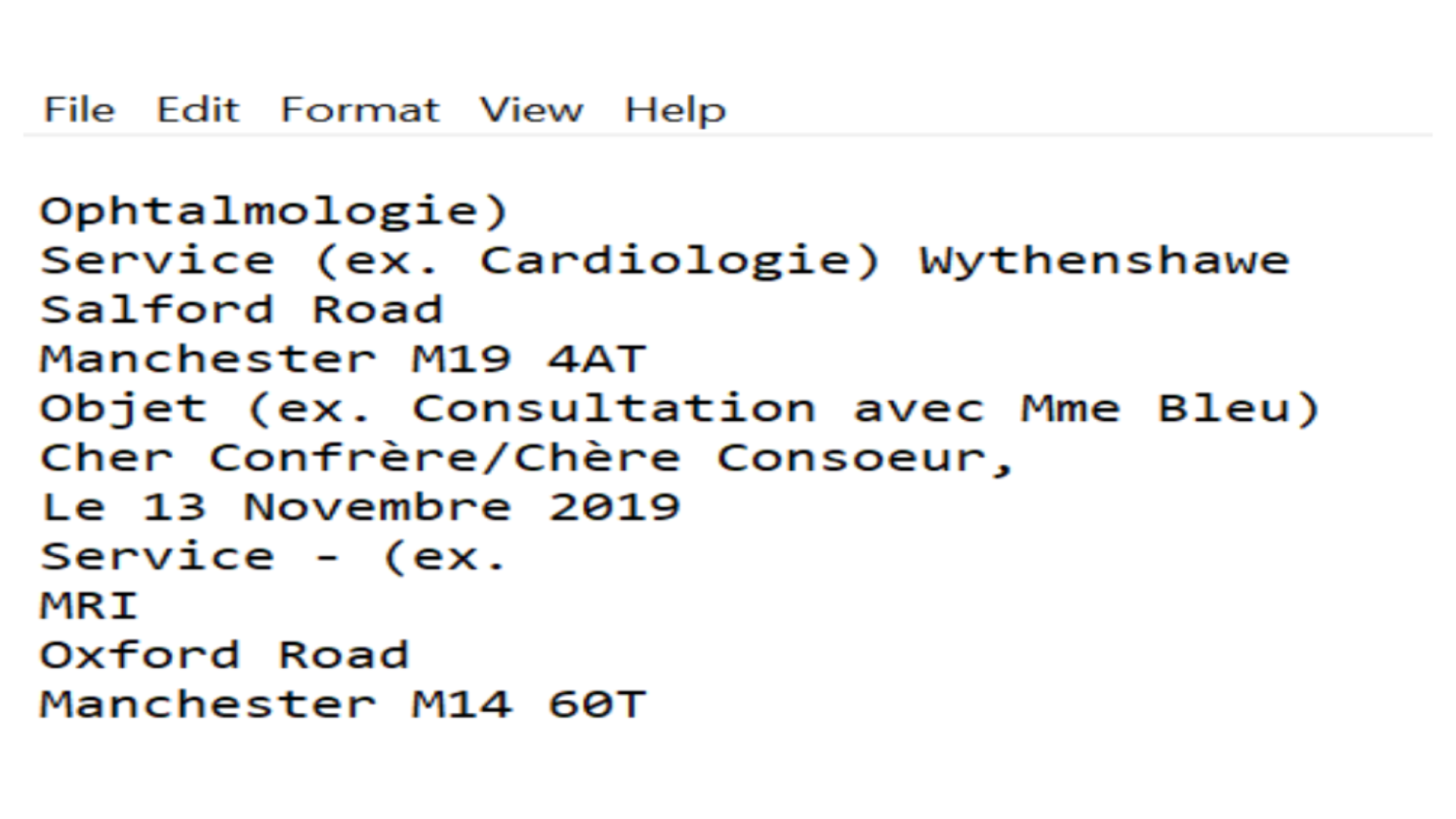
After analyzing the results, I found them to be accurate, so I decided to rank this tool among the best OCR-based image-to-text tools that can help companies in the automation process.
4. Prepostseo
The last tool on my list is the Prepostseo converter. It also uses OCR technology and is free to use. Businesses can use this tool to extract text from scanned documents, financial receipts or any image containing characters. Below you'll find an overview of the functions offered by this tool.
- Extract text from images, even at low resolution.
- Submits up to 20MB at a time.
- Supports over 20 languages.
- Works well on phone and computer.
- Allows insertion of a link.
- Provides output in (.txt) and (.docs), you can also copy the text.
Here's how to use Prepostseo Image to Text Converter to extract text from a document.
1. Download a low-resolution scanned page by dragging it into the input area.

2. I pressed “Extract text” once the download was complete.

3. Download the result as a DOC file. You can see the results in the figure below.

Comparison of 4 tools for extracting text from images using OCR
To help you choose the right text extraction tool, here's a comparison table.
| Tool name | Download size (in one go) |
Links insertion | Download format |
|
Imagetotext.info |
10MB | Yes |
(.TXT) |
|
Jpgtotext.com |
15MB | No | (.TXT) |
|
Imagetotext.io |
10MB | Yes | (.TXT) |
| Prepostseo | 20MB | Yes | (.TXT) & (.DOC) |
All four of the above tools are reliable and can accurately extract text from images using OCR technology. So, if your company is in the automation phase and needs to transform images or documents into editable text, give them a try.
